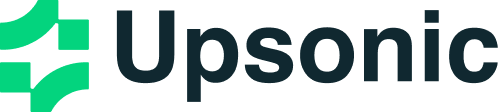Installation
StateGraph is included in Upsonic. Make sure you have it installed:
Your First Graph
Let’s build a simple conversational AI that processes user messages.
Step 1: Define Your State
States are typed dictionaries that flow through your graph:
from typing_extensions import TypedDict
class ConversationState(TypedDict):
messages: list
response: str
Step 2: Create Node Functions
Nodes are functions that process state and return updates:
def process_node(state: ConversationState) -> dict:
"""Process the user's message."""
user_message = state["messages"][-1] if state["messages"] else "Hello"
response = f"Echo: {user_message}"
return {
"response": response,
"messages": [response]
}
Step 3: Build the Graph
Connect your nodes with edges:
from upsonic.graphv2 import StateGraph, START, END
# Create the graph builder
builder = StateGraph(ConversationState)
# Add nodes
builder.add_node("process", process_node)
# Add edges
builder.add_edge(START, "process")
builder.add_edge("process", END)
# Compile the graph
graph = builder.compile()
START and END are special constants representing the entry and exit points of your graph.
Step 4: Execute the Graph
Now invoke your graph with initial state:
result = graph.invoke({
"messages": ["Hello, world!"],
"response": ""
})
print(f"Response: {result['response']}")
# Output: Response: Echo: Hello, world!
Complete Example
Here’s the full code in one place:
from typing_extensions import TypedDict
from typing import Dict, Any
from upsonic.graphv2 import StateGraph, START, END
# 1. Define state
class ConversationState(TypedDict):
messages: list[str]
response: str
# 2. Define nodes
def process_node(state: ConversationState) -> Dict[str, Any]:
user_message = state["messages"][-1] if state["messages"] else "Hello"
response = f"Echo: {user_message}"
return {
"response": response,
"messages": [response]
}
# 3. Build graph
builder = StateGraph(ConversationState)
builder.add_node("process", process_node)
builder.add_edge(START, "process")
builder.add_edge("process", END)
# 4. Compile and execute
graph = builder.compile()
result = graph.invoke({
"messages": ["Tell me a joke"],
"response": ""
})
print(result["response"])
Adding Conditional Logic
Let’s extend our graph to route based on user intent:
from typing import TypedDict, List
from upsonic.graphv2 import Command, END, StateGraph, START
class ConversationState(TypedDict):
messages: List[str]
intent: str
response: str
def classify_intent(state: ConversationState) -> Command:
"""Classify user intent and route accordingly."""
user_message = state["messages"][-1].lower() if state["messages"] else ""
if "joke" in user_message:
return Command(
update={"intent": "joke"},
goto="tell_joke"
)
elif "?" in user_message:
return Command(
update={"intent": "question"},
goto="answer_question"
)
else:
return Command(
update={"intent": "unknown", "response": "I'm not sure how to help."},
goto=END
)
def tell_joke(state: ConversationState) -> dict:
return {"response": "Why do programmers prefer dark mode? Light attracts bugs!"}
def answer_question(state: ConversationState) -> dict:
return {"response": "That's an interesting question. Let me think about it."}
# Build with routing
builder = StateGraph(ConversationState)
builder.add_node("classify", classify_intent)
builder.add_node("tell_joke", tell_joke)
builder.add_node("answer_question", answer_question)
builder.add_edge(START, "classify")
builder.add_edge("tell_joke", END)
builder.add_edge("answer_question", END)
graph = builder.compile()
# Test different intents
result1 = graph.invoke({
"messages": ["Tell me a joke!"],
"intent": "",
"response": ""
})
print(f"Joke: {result1['response']}")
result2 = graph.invoke({
"messages": ["What is Python?"],
"intent": "",
"response": ""
})
print(f"Answer: {result2['response']}")
Command allows nodes to both update state and specify where to go next.
What’s Next?
Now that you’ve built your first graph, explore more advanced features: